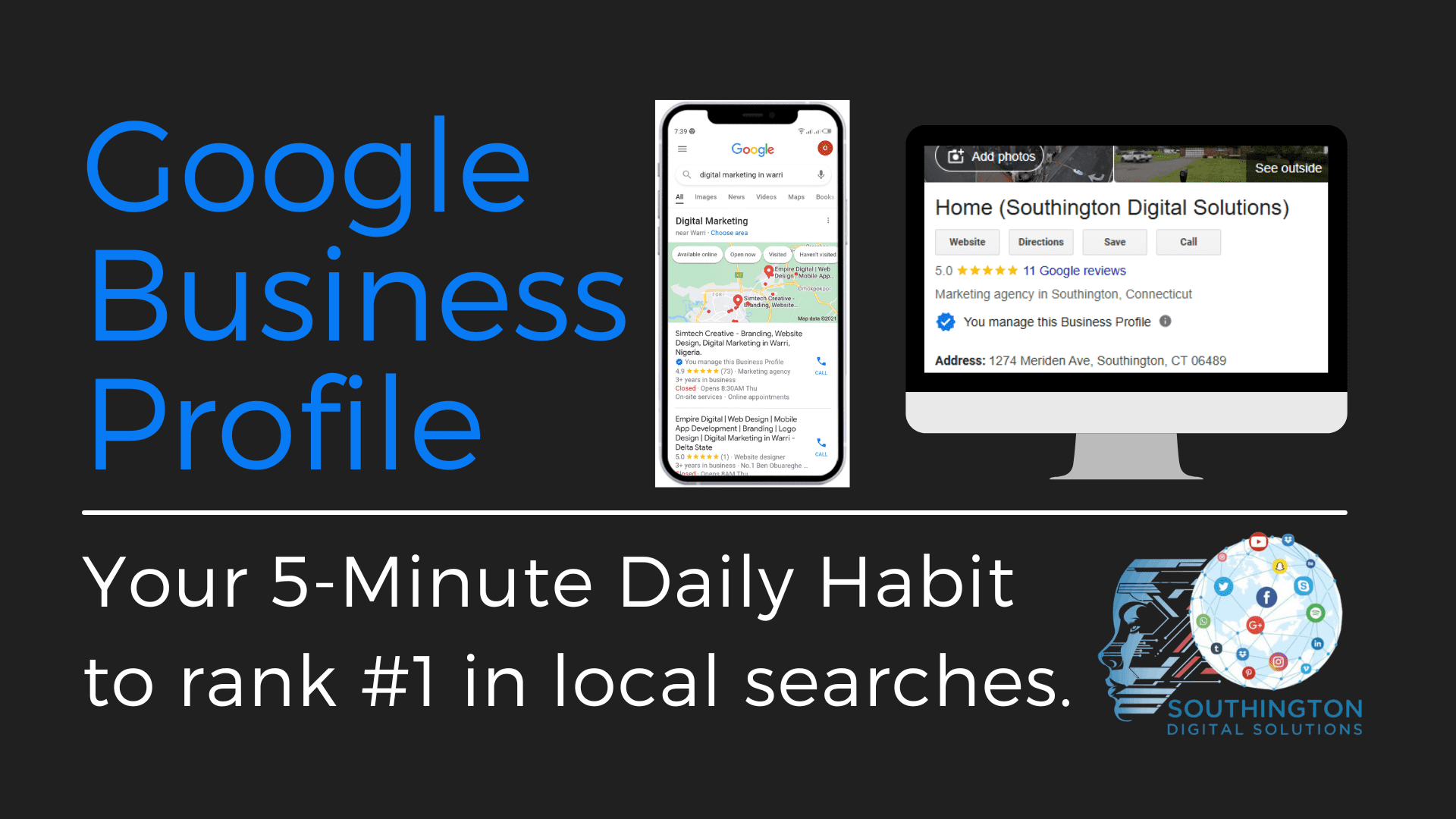What I Do to boost my local visibility with Google Business (And How You Can Too)
Running a business is hard enough without worrying if customers can find you online. That’s why I’ve made it a mission to boost my local visibility with Google Business. It’s a free tool, and when used right, it can drive serious traffic from nearby customers. Over time, I’ve learned how to keep my profile updated, engaging, and built to convert views into actual leads. In this post, I’ll show you exactly how I do it—and how you can too.
1. I Keep My Business Info Accurate and Up to Date
This might sound basic, but it’s the foundation of everything.
When someone Googles my business and sees the wrong hours or an old address, that could cost me a customer. I don’t take that chance. I make it a habit to check my listing at least once a month, or whenever something changes—like holiday hours or a phone number.
How to Update Your Business Info:
- Go to Google Business Profile Manager.
- Sign in with the Google account you used to claim your business.
- Click on your business name.
- Click the Edit Profile button.
- Update name, address, phone, hours, or website.
- Click Save.
2. Reviews Are the Lifeblood of Local SEO—Here’s How I Handle Them
Reviews aren’t just feedback—they’re powerful signals to Google (and potential customers) that your business is active, trusted, and worth visiting. They’re also one of the first things people see when they search for your business. That’s why I make it a point to respond to every single review—whether it’s a five-star rave or a tough critique.
And here’s my personal hack:
When I reply, I always mention the service I provided and the town I performed it in. Why? Because it gives Google more context about where I work and what I do. It’s a subtle but effective way to boost visibility for both the service and the location.
How to Respond to Reviews (With SEO Impact):
-
Log into your Google Business Profile.
-
Scroll to the “Reviews” section.
-
Click on any review to open it.
-
Click “Reply.”
-
In your message, thank the customer and mention the specific service and town.
For example: “Thanks so much, John! It was a pleasure handling your AC installation in Simsbury.” -
Hit Post.
💡 Little tweaks like that can help Google better understand the areas you serve—and what you’re known for.
3. I Use the New QR Code Feature to Get More Reviews
This is one of the newest features Google added—and I love it. Now, you can generate a custom QR code that links customers directly to your review page. It’s easy, fast, and perfect for in-store or print materials.
How to Create Your Google Review QR Code:
- Google your business name while signed in to your Google account.
- Click “Ask for reviews.”
- Copy the review link or download the QR code.
- Use it on receipts, signage, emails—anywhere!
4. I Post Photos and Updates Regularly
Google likes active profiles. The more you update, the more likely your profile gets shown to local searchers.
I post photos of my team in action, new products, and events. I also use Google Posts for announcements and promotions.
How to Add Photos or Create a Post:
- Open your Google Business Profile.
- Click “Add Photo” or “Add Update.”
- Upload your image or write your message.
- Choose a category and add a button if needed.
- Click Publish.
5. I Monitor My Insights to Improve Performance
Once your profile is active and updated, it’s time to look under the hood. Google gives you free data called Insights, which show how people are interacting with your business listing.
How to View Insights:
- Open your Google Business Profile.
- Scroll to the “Performance” or “Analytics” section.
- Choose a date range.
- Review metrics like views, clicks, calls, and direction requests.
Final Thoughts
Getting the most out of your Google Business Profile doesn’t have to be hard. For me, it’s about consistency. Update it. Interact with it. Use the new features like QR codes. And most importantly—think like a customer. What would you want to see?
If you want help optimizing your profile or improving your local visibility, I offer a free AI SEO Readiness Check. It’s a quick assessment to see how well your business is showing up in Google and AI-powered tools like ChatGPT and Bing Copilot.
Book a discovery meeting here.
Let’s make your business the one everyone finds.